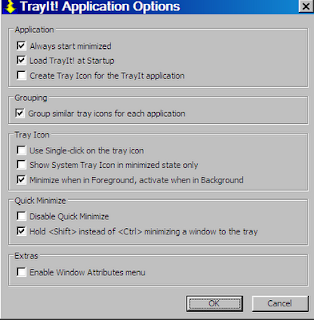So although I haven't gotten the 3D and depth maps together yet I did get my fishing database ready for others to download and use or modify or whatever. You need to have Open Office with Base and Writer installed (Everything else is optional for this case) You can download the Fishing Database here. Place it where you like, probably your My Documents folder. I also made a shortcut to it and placed it on my desktop so I can just click it and Open Office Base opens with it loaded. It should look something like this
Make sure Forms is highlighted on the left and double click Fish Log to open the database. It should look something like this
Many of the entry boxes have drop down lists you can choose data or numbers from, making entry a lot easier. The form is set up in such a way that if something isn't on the list you can add it by manually typing it in and the new word (or number) will automatically be added to the list. Be aware that removing an entry from the list is a little harder as you have to do it in the Form Editor. Those who have some experience in Open Office or Microsoft Office probably won't have much problem modifying the lists or the basic database form.
Once you get some data into the database you can start doing Queries to look for patterns. You do this from the opening window and I added a few simple queries to get you started. To make you own queries you can just use the 'Wizard' to make your own queries, it's fairly self explanatory.
There are a couple of more things I would like to do to improve it. First (and undoubtedly the toughest) is make the GPS coordinate entry automatic or at least a lot easier. I'd also like to be able to link a database record to a waypoint on a GPS map. An easier addition would be adding an entry for Water Level Trend so I could note if the river/lake/reservoir is rising, falling or steady. Here's a couple of more screen shots of some entries in my personal database
Actually I had planned on having the netbook apart by now and having started on the hardware mods like touchscreen, adding wireless mouse and Bluetooth, and jacks for 3G and GPS antennas, etc. That still looks to be a week away as I'm doing a major cleaning and rerouting of cables and power lines for the rest of my stuff (I have 4 radios that are all controlled from this computer as well as recording gear). In the next couple of days I'll finally finish the 3D and depth maps and get them posted and hopefully late next week have some photos (and tales) of a dissected Acer 531h netbook.